In the era of data-driven landscape, businesses are increasingly relying on powerful tools like Azure Data Warehouse and Power BI for advanced data processing and visualization. Azure Data Warehouse, a cloud-based, massively parallel processing data warehouse, offers the ability to analyze large volumes of data quickly and efficiently. Power BI, on the other hand, is a business analytics tool that provides interactive visualizations and business intelligence capabilities. Integrating Azure Data Warehouse with Power BI can unlock a whole new level of insights and visualization capabilities.
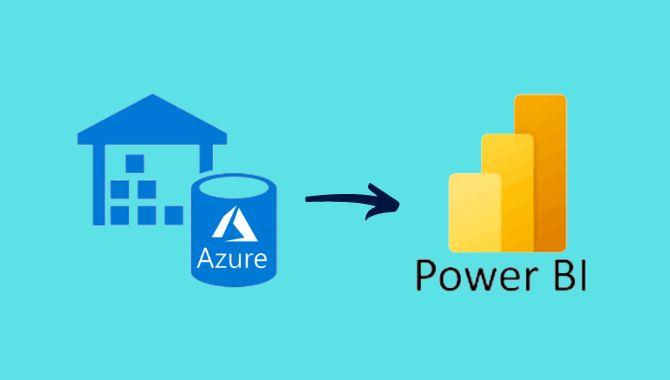
Azure Data Warehouse is a fully managed, elastic data warehouse service that allows you to scale computing and storage independently. It offers high-performance querying and can handle large-scale data analytics workloads. Power BI, on the other hand, is a business analytics service that provides interactive visualizations and business intelligence capabilities. It allows users to create reports and dashboards that can be easily shared with others.
Integrating Azure Data Warehouse with Power BI is a straightforward process that involves connecting Power BI to Azure Data Warehouse and creating reports and visualizations based on the data stored in Azure Data Warehouse. Here are the steps to integrate Azure Data Warehouse with Power BI:
To take your data visualization to the next level, you can use advanced techniques and tricks in Power BI. Here are some advanced data visualization techniques you can use:
When integrating Azure Data Warehouse with Power BI, it is important to follow best practices to ensure optimal performance and reliability. Here are some best practices for integrating Azure Data Warehouse with Power BI:
RalanTech provides comprehensive solutions and services to help businesses integrate Azure Data Warehouse with Power BI seamlessly, ensuring optimal performance and reliability.
In conclusion, integrating Azure Data Warehouse with Power BI offers a powerful solution for advanced data visualization and analysis. By leveraging the capabilities of Azure Data Warehouse for high-performance data processing and Power BI for interactive visualizations, businesses can gain valuable insights into their data and make informed decisions. With the use of advanced data visualization techniques and best practices, organizations can create compelling reports and dashboards that drive business growth and success. Contact Us to embark on your data visualization journey and unleash the true potential of your data.
Copyright 2024 | All rights reserved.
Disclaimer: “All trademarks used are the property of their respective owners, and their use here does not imply endorsement.”